operanthouseのヘッダー
Kitaya lab
Additional Operation Monitor
The OperantHouse can be operated on the spot by equipping an additional operation monitor. This page privides an instruction about how to install the operation monitor.

Connect HDMI cable to HDMI1 connector.

Set monitor holders with on the screws and nuts.

Fix the monitor. Connect HDMI and power cable and reboot the Raspi.

Next, configure the extended screen. Open the Screen Configuration.
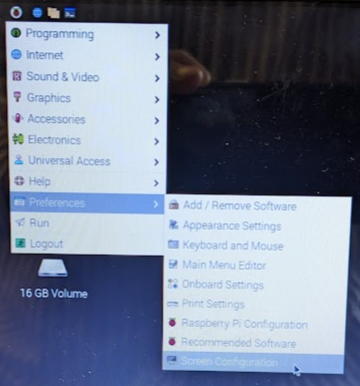
Place the operation monitor (HDMI-2) on the left and the touchscreen monitor (HDMI-1) on the right(*). If HDMI-2 is not the primary monitor (primary monitor is indicated by horizontal black bar), change it to be a primary monitor as with the following right picture. If the monitors support 1366x768 resolution(#), set the resolution setting to 1366x768 and click "Apply" button and reboot it.
* You only need to place them like that if you are using infrared sensor bar.
# If the resolution of your monitors don't support 1366x768, change the values of "TouchMonitorWidth", "TouchMonitorHeight", "OperationMonitorWidht" and "OperationMonitorHeight" variables in the general setting of the OperantHouse program source code to the resolution of your monitors.
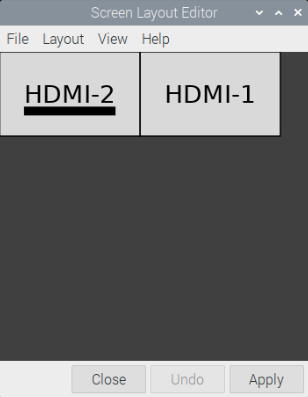
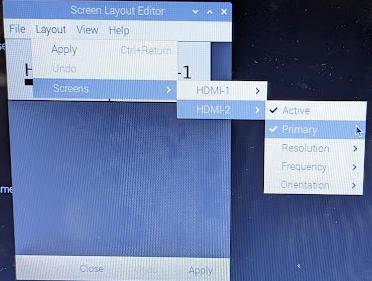
If the taskbar is displayed on the touchscreen monitor, right-click on the taskbar to open "Panel Settings" and change the monitor number to move it on the operation monitor.
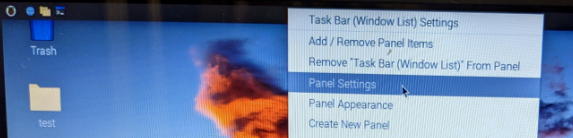
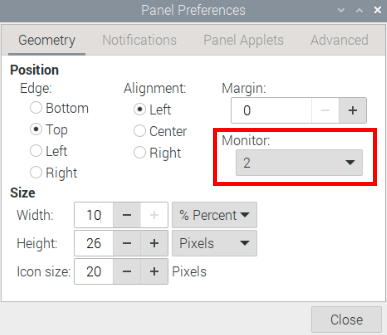
Finally, assing 0 to the "SingleMonitorMode" in the General setting of the OperantHouse program.

Run the OperantHouse program. The operation windows will appear on the operation monitor and touch window will appear on the touch screen if it's set up properly.